Edit: I'm posting this as an edit of the original post, in case you're wondering what's going on here. I've spent some more time on my Camo Pattern Generator Photoshop action. The biggest improvement is the new look of the digi camo pattern, which is a lot more realistic now, I think.
The usage is still the same, create a new document (something around 1024x1024 works best), select a background color and a foreground color (for the first pattern's color), run the script, change the remaining colors during runtime. You'll be asked if you want to turn the resulting camo pattern into a digi camo pattern.
The generated patterns, classic and digi, will both be seamlessly tileable.
Btw, if you want to use the patterns on a 3D model, say a character's clothes, that has volumes, like folds, here's a little tip for you. Sorry for the sloppy illustration, I'm too lazy to look for my Wacom pen.
A couple days ago, I was supposed to use a camo pattern on a flyer I was making for a friend, so I tried finding a decent camo pattern generator. I didn't have much luck though, so I played around with Photoshop to find my own easy way to create camo patterns.
My initial idea was to use four layers, that's one background and three additional layers, with slightly different colors. Then use a cloud filter on the layer masks and tune its levels until it's starting to form solid shapes.
While this produced acceptable results, I still wasn't 100% happy with the way the patterns looked.
Last night I started turning that workflow into a Photoshop macro, and while I was at it, I enhanced it a bit with filters, and the results were getting a lot better. Then I decided to add another function to the macro, that can optionally turn the oldschool camo pattern into a digital camo pattern. I'm still tweaking that last part, but I think the macro works good enough to release it to the public, maybe some of you find some use for it.
It's compatible with Photoshop CS3 and up. The workflow is fairly simple. Your background color will become your background color and your foreground color will become the first camo color. The remaining two colors can be set during the macro.
For best results, I suggest an image size of around 1024x1024. Oh, and the generated pattern is also seamless.
The usage is still the same, create a new document (something around 1024x1024 works best), select a background color and a foreground color (for the first pattern's color), run the script, change the remaining colors during runtime. You'll be asked if you want to turn the resulting camo pattern into a digi camo pattern.
The generated patterns, classic and digi, will both be seamlessly tileable.
Btw, if you want to use the patterns on a 3D model, say a character's clothes, that has volumes, like folds, here's a little tip for you. Sorry for the sloppy illustration, I'm too lazy to look for my Wacom pen.
Old post:
A couple days ago, I was supposed to use a camo pattern on a flyer I was making for a friend, so I tried finding a decent camo pattern generator. I didn't have much luck though, so I played around with Photoshop to find my own easy way to create camo patterns.
My initial idea was to use four layers, that's one background and three additional layers, with slightly different colors. Then use a cloud filter on the layer masks and tune its levels until it's starting to form solid shapes.
While this produced acceptable results, I still wasn't 100% happy with the way the patterns looked.
Last night I started turning that workflow into a Photoshop macro, and while I was at it, I enhanced it a bit with filters, and the results were getting a lot better. Then I decided to add another function to the macro, that can optionally turn the oldschool camo pattern into a digital camo pattern. I'm still tweaking that last part, but I think the macro works good enough to release it to the public, maybe some of you find some use for it.
It's compatible with Photoshop CS3 and up. The workflow is fairly simple. Your background color will become your background color and your foreground color will become the first camo color. The remaining two colors can be set during the macro.
For best results, I suggest an image size of around 1024x1024. Oh, and the generated pattern is also seamless.
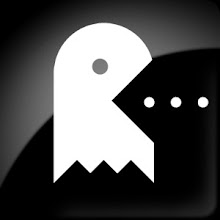



3 comments on "Camo Pattern Generator"
this is good
-I'm using PS PS6 and it sure doesn't work like the images you have posted.
This article is very good. I like it.Interesting post. Thanks for posting this.Please share more information.
camouflage apparel
Post a Comment